Secure Your Android handset with Marie Brewis's handy tricks - From Android Advisor 26 - 2016
Securing your android phone or android tablet is more involved than adding a PIN lock (although you should certainly do that). Here we run through 14 ways you can keep android secure, from dealing with app permissions to locking down apps, dealing with Android viruses and tracing down stolen phone.
1. Screen lock
Setting up a screen lock is the simplest way to protect android when your phone or tablet falls into the wrong hands. These days you can set a PIN lock, pattern lock, password lock and , if your device supports it, a fingerprint or eye scanner lock. It's so easy to do you really have no excuse. Head to Settings > Security > Screen lock to get started.
2. Lock individual apps & media
You can add an extra layer of protection to your apps by locking down those really wouldn't want to get into the wrong hands with an app such as App Lock. Not only does this let you toggle on and off a PIN lock for individual apps such as Facebook and Gmail, but it has a secure fault for hiding photos and video that shouldn't be seen by paying eyes.
3. Keep the OS and apps up to date
Android - and app updates don't just bring new features, but also bug fixes and patches to security vulnerabilities. You should ensure your apps are set to auto-update over Wi-Fi in Google play's settings > General > Auto-update apps menu, and make sure you have applied any new operating system updates in Settings > About Phone > System updates.
4. Down't download apps output Google Play
By default your Android phone or tablet won't let you sideload apps from anywhere other that the Google Play Store, but it's easy to get around this in Settings > Security > Device Administration> unknown sources. Google has no control over apps outside it's app store , so only those who really know what they're doing should even think about sideloading, and doing so only from trusted sources.
5 Manage app permissions
A benefit of downloading apps only from Google play is that it will tell you which permissions an app requires before you install it. There's often a good reason for apps needing access to seemingly unrelated facilities on your phone, such as games that want to access your camera (to allow you to complete against your friends ) and messaging apps that want to access your camera(to allow you to send-picure- and video messages) However, if you can think of no reason for an app needing particular mission, don't install it.
New in Android Marshmallow is the ability to manage app permissions and control what an app and can't do on your phone even after you've installed it. Should and app need a permission before it does its thing. You'll find app permissions in Settings > Apps > App permissions.
So this is the end of this post. If you have any questions, thoughts, feel free to comment them in the comment section. I'll talk more about this topic in future posts. so keep in touch!




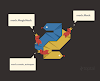




0 Comments