Hello every one .Hope you can remember
I made a introductory article on Rooting on couple of weeks ago. You can read it from following link.
Today I am going to give you a detailed guide on how to root your own
Samsung android smart phone. This method is applicable of all Samsung
android devices. But keep in mind that this is only the rooting part
and not on installing a custom ROM. Installing a custom ROM is
another process. But in order to install a custom ROM , rooting is a
necessary step.
Also rooting process void your mobile
phone's manufacturers warranty and wont be able to receive further
manufacture's updates. But who cares, you can do a lot more with your
devices.But do the process at your own risk.
So lets get started.
There are several steps to root your
Samsung device and also have to download couple of softwares too. You
have to have a PC with an internet connection. And your Samsung
device. And a USB cable to connect it to the PC.
Pre-Requirments.
- Enable USB debugging in your phone.
USB debugging is a feature in all
android devices which allows you to run and test applications made by
yourself. You can turn ON USB debugging as follows.
- Go to settings > General > About Device.
- You will see there is a set of details under name called “Build Number” > Tap on it 7 times until it displays a message “You are a developer now”
- Go to general > Developer Options > Put the tick on USB debugging.
Then do the following steps.
- Backup your important contacts, call logs, sms messages and important media content.
- Charge your phone up to 50% to avoid and power issues during the flashing process.
- Turn off windows firewall, also disable or delete Samsung Kies while you’re using Odin3
Then you can start to root your android
device as follows.
- Go to odin website and download latest stable odin version. - Odin download
- Go to CF Auto root and download the file for your device – CF Auto root
(you can go to the website and make a
search using ctrl+f and type your device model. Also remember to
download the file relevant to your android version. Eg: If your
device has Android 5.1.1, download the file for Android 5.1.1)
- Open Odin.exe from odin downloaded folder.
- Click PDA/AP tab and brows for the unzipped MD5 file that you have downloaded from CF Auto Root website.
- Tick only the F.Reset Time and Auto-Reboot. Do not make any other changes.
- Take your Samsung device and press and hold Volume Down+Home+Power Key together.
Then it will reboot with a warning into
“odin-mode”.
- Then Connect your device to the PC. After connecting, the Odin should detect your phone and should show the connected COM port.
- Click “Start” .Odin will do the rest of rooting process. After that progress bar will appear in green color and your device will restart. Remove the USB connection and check whether SuperSu has installed in to your phone.
- To check the root status, download a root checker app from Google play store.
That's it. You have now successfully
rooted your Samsung device. We will see you again with a new guide on
how to take the benefits of rooted device. Like our Facebook page for
stay up to date with latest tutorials. I have answered some FAQs
below on this process.
- If your device is not listed in the CF Auto root website you cannot use this method. Make a comment below if you need assistance.
- If your device is not detecting by the Odin. Try downloading and installing USB drivers for Samsung phones from here. (after installing, restart your PC).If problem not solved. Try with a PC installed windows 7 or 8.(windows 10 can cause driver incompatibility issues)





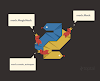




0 Comments