Hi there. Today I'm going to do another
tutorial on How to build a simple Location finder APP using Android
Studio. Before start, you have to download several softwares.
- Android Studio – Download (You must download Android Studio + SDK, full package)
- Google Maps API key – Download (log in with your Google account and get the key)
- Install Android studio
- Then at the welcome screen click start new project
- At the next window give an application name,Company name and a package name.
- Then select the device type and suitable SDK (minimum sdk means the minimum android version that you have to have in your device. Eg: if you choose android 4.0 as the minimum SDK(software development kit) version all the devices which has Android 4.0 or UP can run your App. If you choose Android 5.0, Only 5.0 and up devices can run your device,cannot run on 4.0 devices. So try to choose a lower version of SDK)
- Then choose the APP type. Since you try to build a location App , you can choose Maps Activity
- Then the software will start to prepare your application interface, also they will download necessary files too.
Then you can start coding your APPLICATION
Here we are going to implement a basic
location tracking application. So you don't have to do much
configurations. You can build the app by just adding following code
line to the maps activity file.
mMap.setMyLocationEnabled(true);
Note: after adding this line. If you
get errors, simply click on the bulb icon which is in front of the
code line and fix the error by configurating permission access.
- Then go to values > google_maps_api and enter you API KEY like given below.
- Now Save the project and press RUN icon to build and Run the Application.
- It will prompt for running method, In here you can use AVD(Android virtual device) or A real device.
- If you gonna use an AVD, you have to configure a AVD with suitable API (just like SDK). Try to install an API which is compatible with Android 4.0 and up.
- Then Studio will run the Application on the AVD.
NOT: Usually AVD consume lots of
processor and RAM and can be slow, so try to Use a real Android
device instead.
If you are using a real Device.
- Turn ON developer mode by tapping on build number serveral times
- Then allow USB debugging in the developer options.
- Then connect the device to PC as MTP device.
- Android Studio should detect your Device.
- Then press play button to run and deploy the device.
Now go and check the device for
deployed Application. I have inserted a video footage of my
application.
This is a very basic lactation tracking
application for you to get familiar with Android Studio. Make a
comment below if there is anything to know. Like our Facebook page
for more interesting stuffs.










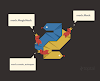




0 Comments