From this article you learn how to install Python to the computer and install relevant libraries.
First of all lets download python. you can get tow versions Python 2.7 or 3.x from python.org.
Also can download specific version like 3.4 by downloading the executable installer or web based installer (download using internet).
A
Python program is just a text file that you can edit directly. you
should have an open command prompt, where you can type "python example.py " to run what exercise you are working with. On the command line,
simply press the arrow key to Remember the commands previously typed, so it is
easy to drive past orders without having to write them down.
Do
you want a text editor with a little understanding of the code and indentation.
There are many free vouchers:
- Windows - Do not use Notepad or Wordpad. Try the free and open source Notepad++ or free and open jedit source
Lets install libraries
Easiest way is downloading and installing Anaconda that include most of the libraries in one package.
After installation can downgrade or upgrade python by using below command in cmd.
conda create -n py36 python=3.6After installing the Anacond follow below steps on cmd,To update Anaconda: conda update
To upgrade Python -
And proceed ([y]/n)? y
To see current Envs : conda info --envs
To see available Libraries: conda list
If finding in environment: conda list –n <env name>
- Download extra needed packages : conda install <package_name>
Also can use pip command for library by library as below.
pip install numpy
pip install scipy
After all Now you ready to go...................





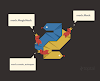




0 Comments