In the last tutorial I’ve talked about how to invoke defaultbrowser when button clicked. If you haven’t read it yet you can read it from
the given link. In that tutorial I’ve used a created a button and when the
button clicked the default browser will appear and go to a given specific
website, in my case it’ll go to www.google.com .
So in this tutorial I’m going to tell you how to invoke
dialpad with phone number in android studio.
So this example demonstrate how to invoke inbuilt dialpad
with number entered in EditText. It is uses intent to open another app directly
from this app by availing the phone number.
So in this program I’m using,
If((phoneedit.getText().toString()).equals(“”)) method.
This verifies inputs by user before invoking dialpad. And it
will accept single digits also.
So here is the code.
@Override
protected void onCreate(Bundle savedInstanceState) {
super.onCreate(savedInstanceState);
setContentView(R.layout.activity_main);
LinearLayout dialLayout = new LinearLayout(this);
dialLayout.setOrientation(LinearLayout.VERTICAL);
TextView phoneText = new TextView(this);
phoneText.setText("Dial Pad will be invoke with below entered phone/mobile number");
final EditText phoneEdit = new EditText(this);
phoneEdit.setInputType(InputType.TYPE_CLASS_NUMBER);
phoneEdit.setHint("Enter Mobile/Phone Number...");
Button phonePad = new Button(this);
phonePad.setText("Click to Open DialPad with Number");
phonePad .setOnClickListener(new View.OnClickListener(){
@Override
public void onClick(View v){
if ((phoneEdit.getText().toString()).equals("")){
Toast.makeText(MainActivity.this, "Please enter number..", Toast.LENGTH_LONG).show();
}else {
Uri uriDialPad = Uri.parse("tel:" + phoneEdit.getText().toString());
Intent uPhone = new Intent(Intent.ACTION_DIAL, uriDialPad);
startActivity(uPhone);
}
}
});
dialLayout.addView(phoneText);
dialLayout.addView(phoneEdit);
dialLayout.addView(phonePad);
setContentView(dialLayout);
protected void onCreate(Bundle savedInstanceState) {
super.onCreate(savedInstanceState);
setContentView(R.layout.activity_main);
LinearLayout dialLayout = new LinearLayout(this);
dialLayout.setOrientation(LinearLayout.VERTICAL);
TextView phoneText = new TextView(this);
phoneText.setText("Dial Pad will be invoke with below entered phone/mobile number");
final EditText phoneEdit = new EditText(this);
phoneEdit.setInputType(InputType.TYPE_CLASS_NUMBER);
phoneEdit.setHint("Enter Mobile/Phone Number...");
Button phonePad = new Button(this);
phonePad.setText("Click to Open DialPad with Number");
phonePad .setOnClickListener(new View.OnClickListener(){
@Override
public void onClick(View v){
if ((phoneEdit.getText().toString()).equals("")){
Toast.makeText(MainActivity.this, "Please enter number..", Toast.LENGTH_LONG).show();
}else {
Uri uriDialPad = Uri.parse("tel:" + phoneEdit.getText().toString());
Intent uPhone = new Intent(Intent.ACTION_DIAL, uriDialPad);
startActivity(uPhone);
}
}
});
dialLayout.addView(phoneText);
dialLayout.addView(phoneEdit);
dialLayout.addView(phonePad);
setContentView(dialLayout);
}





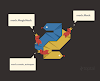




0 Comments